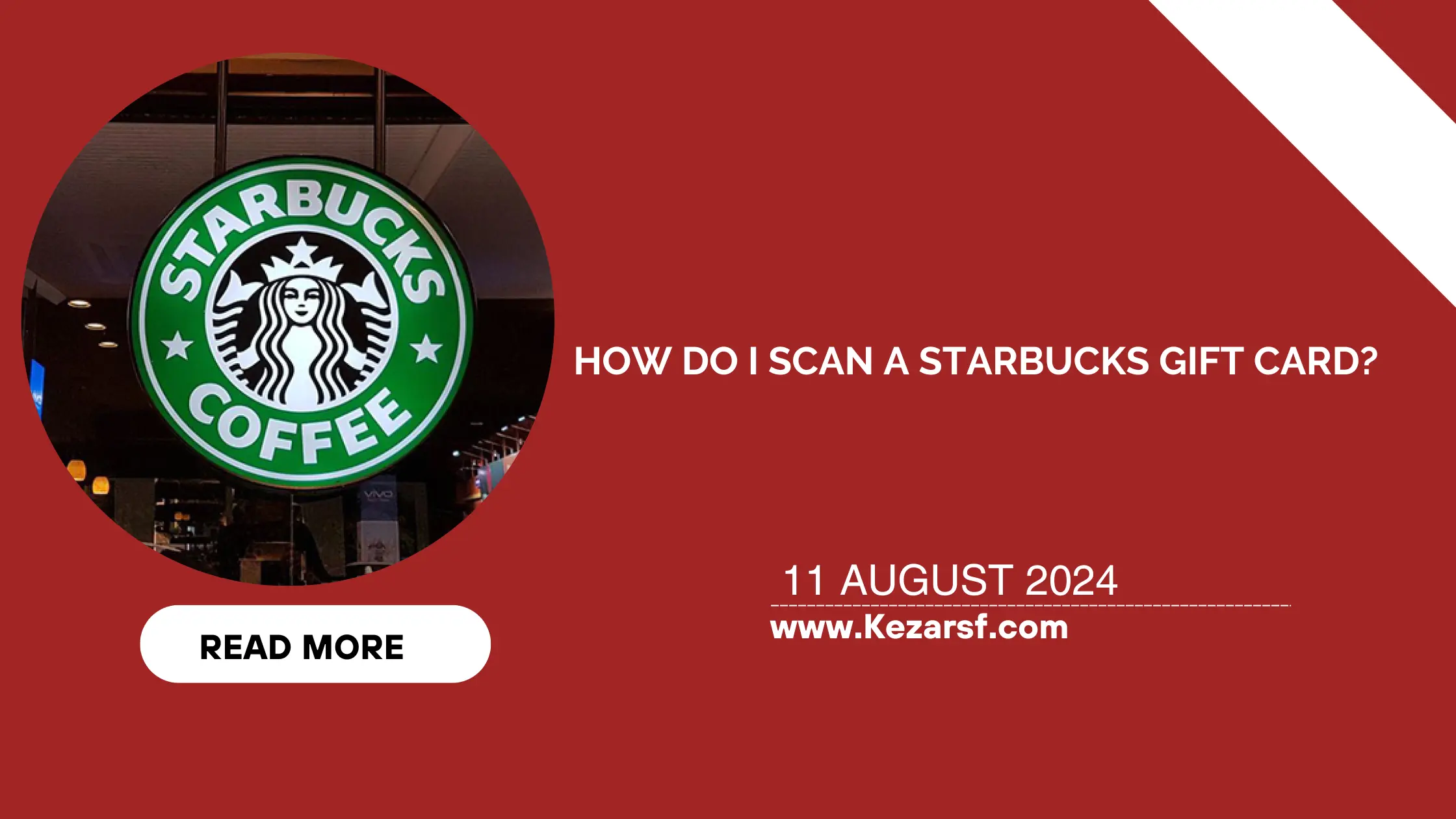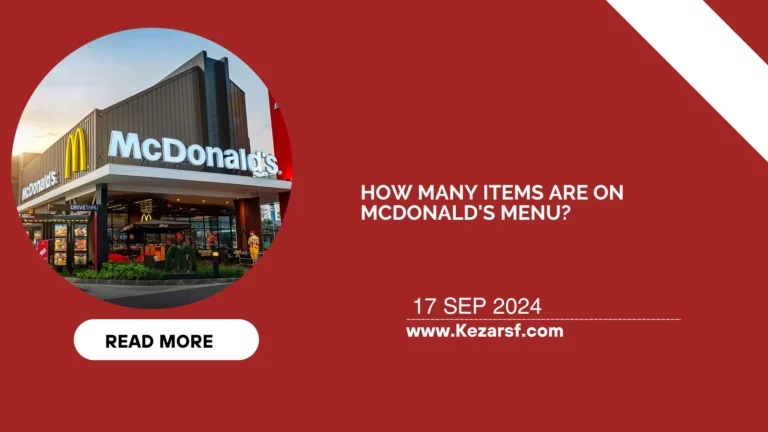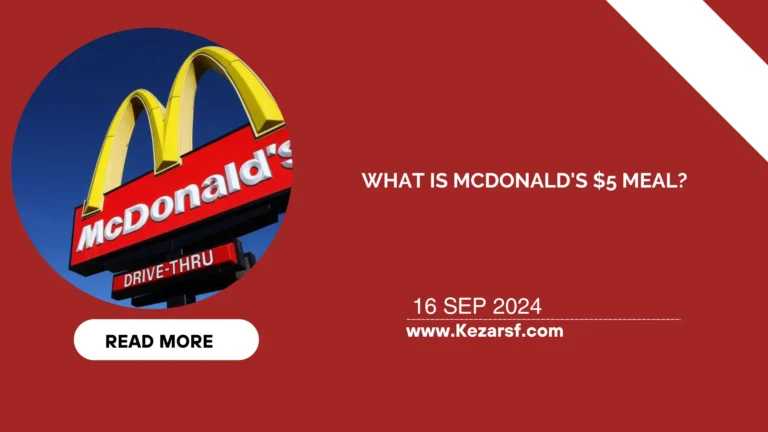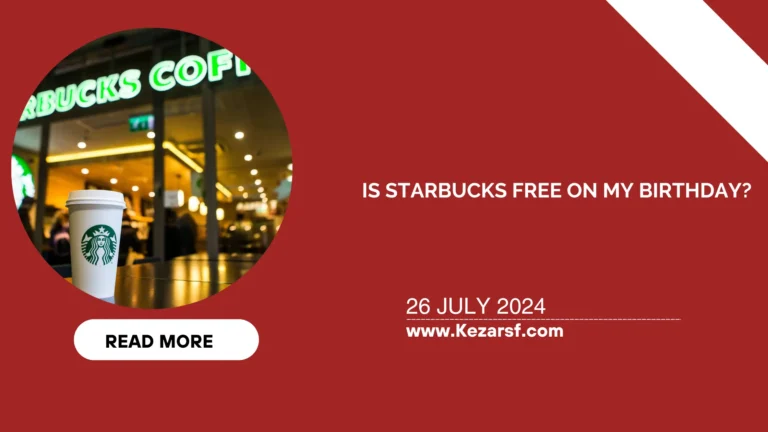How Do I Scan a Starbucks Gift Card?
To scan a Starbucks gift card, whether you’re looking to add it to your account or check the balance, the process is simple and quick. Starbucks offers a seamless way to manage your gift cards through its mobile app, making it convenient to enjoy your favorite drinks without hassle.

In this guide, we’ll walk you through the steps to scan your Starbucks gift card, ensuring that you can easily access and use your balance. Whether you’re new to Starbucks or just need a refresher, you’ll find everything you need to get started.
How Do I Scan a Starbucks Gift Card?
Below are the step by step process on how to scan your gift card :
1. Download the Starbucks App: If you haven’t already, download the Starbucks app from the App Store (iOS) or Google Play Store (Android). It’s free and easy to install.
2. Open the App: Once installed, open the Starbucks app on your smartphone.
3. Sign In or Create an Account: If you’re new to the app, sign up for a Starbucks account. If you already have an account, sign in using your credentials.
4. Navigate to ‘Pay’: On the app’s main screen, tap the “Pay” option at the bottom.
5. Tap ‘Add a Card’: In the “Pay” section, tap on the “Add Card” button to begin adding your gift card.
6. Scan Your Gift Card: Use your phone’s camera to scan the barcode on the back of your Starbucks gift card. Position the card so the barcode fits within the on-screen guide.
7. Enter Card Information: If the scan doesn’t work, you can manually enter the card number and security code (PIN) found on the back of the card.
8. Add Funds (Optional): You can choose to add more funds to the card if needed.
9. Save and Use: Once added, your gift card balance will appear in the app. You can now use it to pay for your orders at any Starbucks location directly from your phone.
This process ensures that your Starbucks gift card is ready for use, making your coffee runs even more convenient!
Issues When Scanning a Starbucks Gift Card and How to Fix Them
Scanning a Starbucks gift card is typically a straightforward process, but sometimes issues can arise. One common problem is the barcode not scanning properly. This can happen if the barcode is scratched, damaged, or the card is dirty. To fix this, try cleaning the barcode gently with a soft cloth. If that doesn’t work, you can manually enter the card number and security code in the app.
Another issue could be poor lighting or a blurry camera. Ensure you’re in a well-lit area and that your phone’s camera lens is clean. Additionally, if the app isn’t recognizing your card, make sure your Starbucks app is up to date by checking for updates in your device’s app store.
Lastly, if you’re still having trouble, try restarting your phone or reinstalling the app. These simple solutions often resolve most scanning issues.
Conclusion
Scanning a Starbucks gift card is a simple process that enhances your coffee experience by making payments and tracking your balance more convenient. Whether you’re adding your card to the app for the first time or troubleshooting a scanning issue, the steps are easy to follow and can be completed in just a few minutes.
By integrating your gift card into the Starbucks app, you streamline your transactions, making it easier to enjoy your favorite drinks and rewards. With this guide, you’re now ready to make the most of your Starbucks gift card, anytime and anywhere.